Sam v1.05 (requires Java 1.4 or higher)
Applet Sizes: Actual Size | 50% | 33.3% | 25%
(Changing the size of the applet will result in loss of filter, zoom and category settings.)
Sam's item grouping system allows you to efficiently search for what you need.
For example, setting the filter to Car will filter out anything that does not contain the string Car (case insensitive).
Here are some useful tips:
- When using the search filter, it is best to turn all categories on. That way you'll be sure not to miss anything.
- Use the filter to search for a particular item or group of items. Searching for raindance will display all the Raindance helicopters.
- To find everything you need to do the "Burglar" side mission, select Vehicle and Location from the category list, and enter burglar in the search field. The map will show you where to find the Boxville trucks used in the mission, and where the Burglar garages are.
- To find anything to do with girlfriends, enter girlfriend in the search field. It will show you where to meet the girlfriends, and where they live as well.
- To show all good Dating locations, enter date in the search field.
- Use the Enter ID button to select a particular item from our database.
- The External Link button generates a web link that allows your friends to view the applet with your filter, zoom and category settings. It even remembers what point you have marked!
- The IB Image Link button combines the External Link above with an image link. The link code is in Invision Board forum code, so you can post image links for people looking for particular items.
- Use the Applet Sizes links above to view larger/smaller versions of the map applet.
- If you'd like to print the map, take a screenshot (alt+printscreen) and use a graphics program to print it.
- Zoom in:
- Drag a window over the area you want to zoom in on or press +
- Zoom out:
- Right Click or press -
- Pan Map:
- Scrollbars/Arrow keys
- Select Item:
- Left Click
- Code (applet + serverside):
- Azkoyen
- Radar Map Image:
- steve-m
- Item Point Information:
- PatrickW, Luke, CtlAltDel, CyQ
- Icons:
- tagamaynila
- Tools:
- Luke, steve-m and others
- Help along the way:
- disco, Pine, and all the modders at GTA Forums
This page has been viewed 10 times.
|
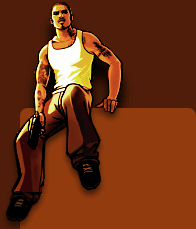 |
Search News
|
 |
|
|

